Baseline
Processes the baseline. Individual commands can also be invoked with the icons in the Baseline toolbar.

Baseline Toolbar
All operations involving the use of peaks are performed on an interval, which must include peak beginnings and ends of all participating peaks. Any incomplete peaks are ignored. Another essential condition of the success of an operation is that a new baseline can not intersect the signal.
All interval operation follows the rule that with Time B = 0 operation will be applied from Time A to the end of the chromatogram. With both Time A and Time B set to 0, operation is applied over the whole chromatogram.
Note:
If done improperly, the process will either be completed without any changes to the actual baseline, effect some peaks only or only some of the beginnings and ends of peaks might be modified.
 Lock
Lock
The Lock command or  icon excludes all selected peaks from an integration. Only peaks lying entirely within the specified interval are eliminated this way.
icon excludes all selected peaks from an integration. Only peaks lying entirely within the specified interval are eliminated this way.
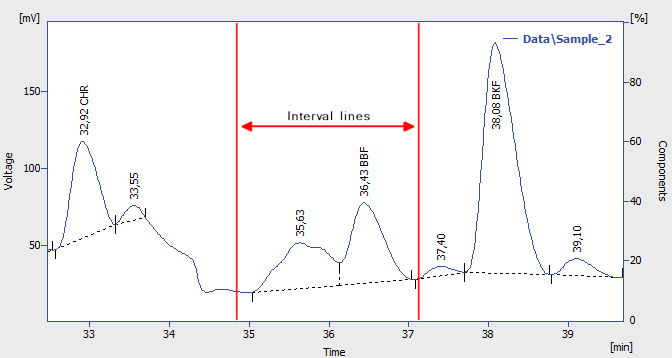
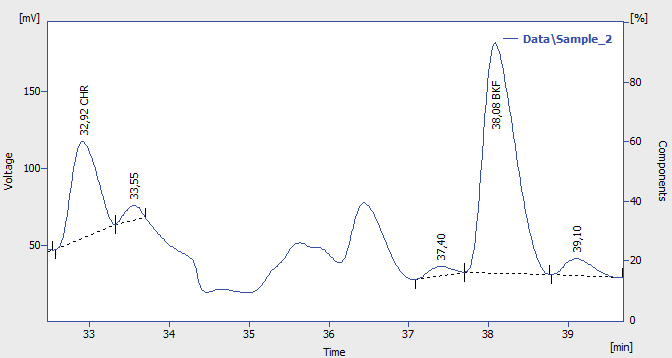
Peak deletion using Lock
 Valley
Valley
The Valley command or  icon forces the baseline into all the valleys situated between the interval lines. In the event this might result in having the baseline intersect with the signal, the station will prevent the intersection by automatically shifting the peak beginning or end. This operation is opposite to the Together command.
icon forces the baseline into all the valleys situated between the interval lines. In the event this might result in having the baseline intersect with the signal, the station will prevent the intersection by automatically shifting the peak beginning or end. This operation is opposite to the Together command.
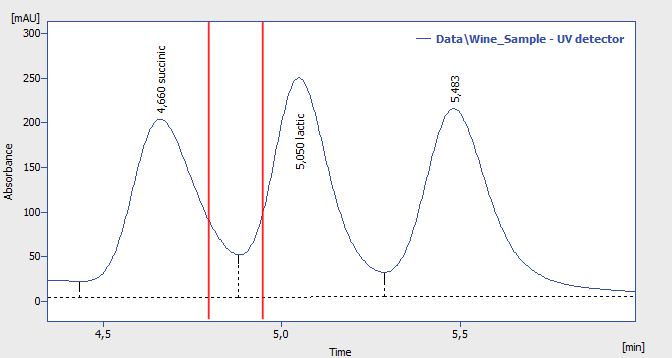

Baseline into valley
 Together
Together
The Together command or  icon introduces separating verticals to all valleys that are situated between the interval lines. This operation is opposite to the Valley command.
icon introduces separating verticals to all valleys that are situated between the interval lines. This operation is opposite to the Valley command.
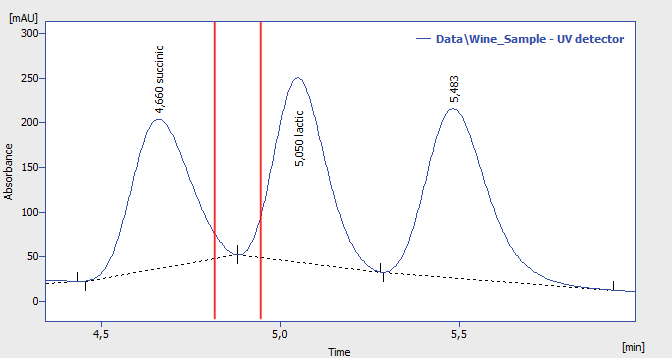

Vertical separations to all valleys
 Forward Horizontal
Forward Horizontal
The Forward Horizontal command or  icon extrapolates the baseline horizontally forwards. In the selected interval, the baseline will proceed horizontally from the first identified peak beginning and will end in a vertical line at the peak end. Should the baseline intersect the signal prior to the peak end, the forward horizontal method may not be applied. The end of the previous peak is then identified before the point of intersection and the station will again attempt to project a horizontal baseline. In this instance extrapolation is understood to proceed from left to right.
icon extrapolates the baseline horizontally forwards. In the selected interval, the baseline will proceed horizontally from the first identified peak beginning and will end in a vertical line at the peak end. Should the baseline intersect the signal prior to the peak end, the forward horizontal method may not be applied. The end of the previous peak is then identified before the point of intersection and the station will again attempt to project a horizontal baseline. In this instance extrapolation is understood to proceed from left to right.
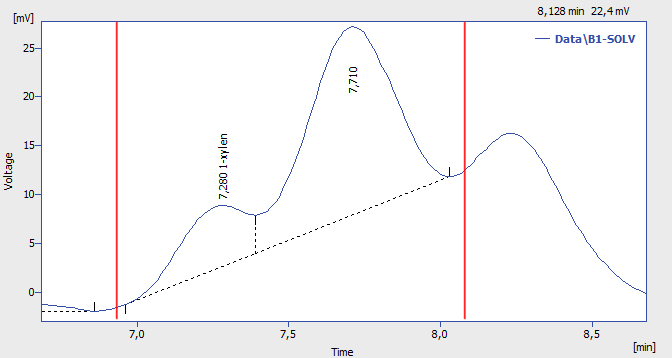
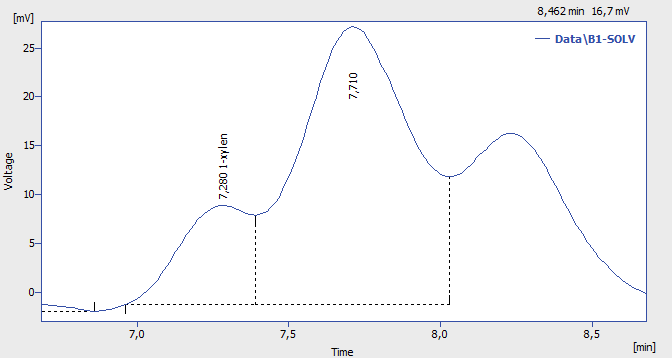
Forward horizontal baseline
 Backward Horizontal
Backward Horizontal
The Backward Horizontal command or  icon extrapolates the baseline horizontally backwards. The baseline will proceed in the selected interval horizontally from the last identified peak end and will finish in a vertical line at the peak beginning. Should the baseline intersect the signal prior to the peak beginning, the backward horizontal method may not be applied. The end of the previous peak is then identified after the point of intersection and the station will again attempt to project a horizontal baseline. In this instance extrapolation is understood to proceed from right to left.
icon extrapolates the baseline horizontally backwards. The baseline will proceed in the selected interval horizontally from the last identified peak end and will finish in a vertical line at the peak beginning. Should the baseline intersect the signal prior to the peak beginning, the backward horizontal method may not be applied. The end of the previous peak is then identified after the point of intersection and the station will again attempt to project a horizontal baseline. In this instance extrapolation is understood to proceed from right to left.
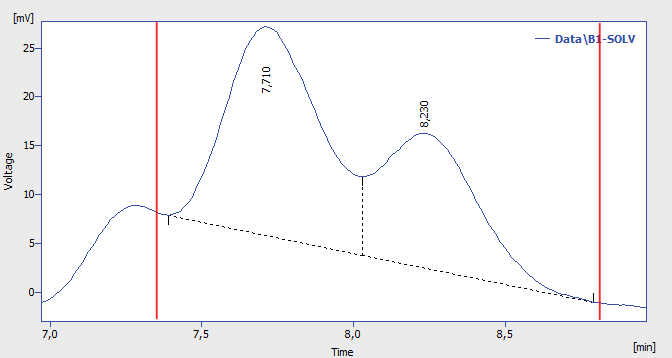
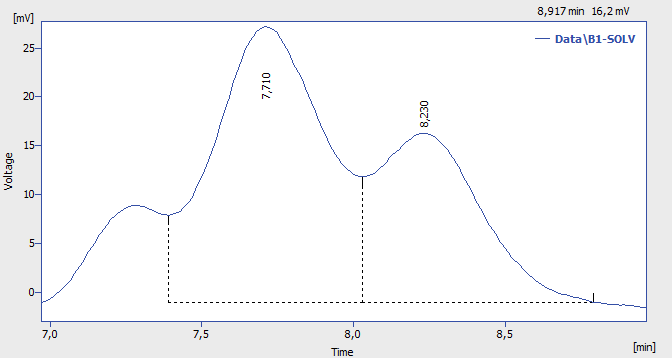
Backward horizontal baseline
 Front Tangent
Front Tangent
The Front Tangent command or  icon separates small peaks on the ascending part of the following larger peak by what is known as the tangent skimming method. Place the left interval borderline before the peak you still wish to separate and place the right interval borderline inside the fronting peak from which you wish to separate the rider.
icon separates small peaks on the ascending part of the following larger peak by what is known as the tangent skimming method. Place the left interval borderline before the peak you still wish to separate and place the right interval borderline inside the fronting peak from which you wish to separate the rider.
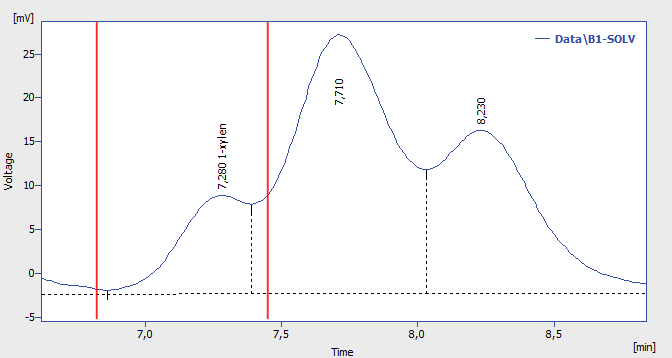

Front tangent
 Tail Tangent
Tail Tangent
The Tail Tangent command or  icon separates small peaks on the tail of the preceding larger peak by what is known as the tangent skimming method. Place the left interval borderline inside the peak with the riders your wish to separate. Place the right interval borderline behind the end of last rider to be separated.
icon separates small peaks on the tail of the preceding larger peak by what is known as the tangent skimming method. Place the left interval borderline inside the peak with the riders your wish to separate. Place the right interval borderline behind the end of last rider to be separated.
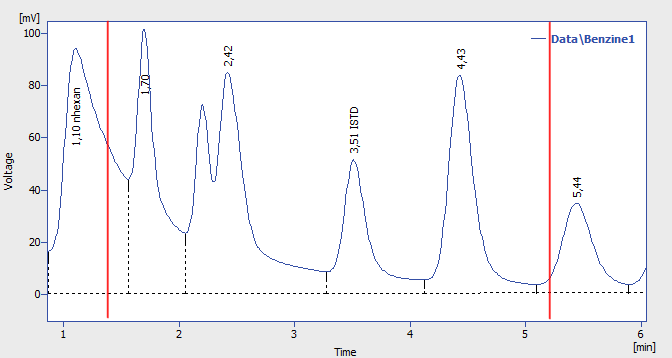
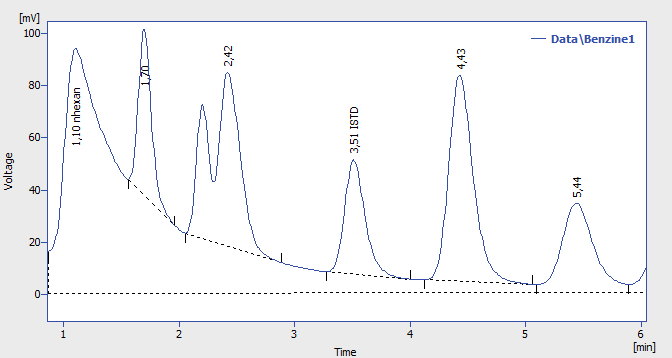
Tail tangent
 Clamp Negative
Clamp Negative
The Clamp Negative command or  icon modifies the interpretation of the signal inside the specified interval by creating positive peaks from a group of negative ones inside the region (the original apexes then become valleys and vice versa). This works only for at least partially unresolved peaks, totally resolved negative peaks in the interval will just be eliminated (no positive peaks will be created).
icon modifies the interpretation of the signal inside the specified interval by creating positive peaks from a group of negative ones inside the region (the original apexes then become valleys and vice versa). This works only for at least partially unresolved peaks, totally resolved negative peaks in the interval will just be eliminated (no positive peaks will be created).
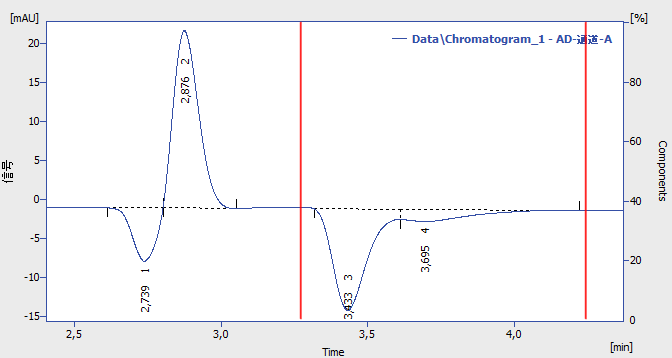
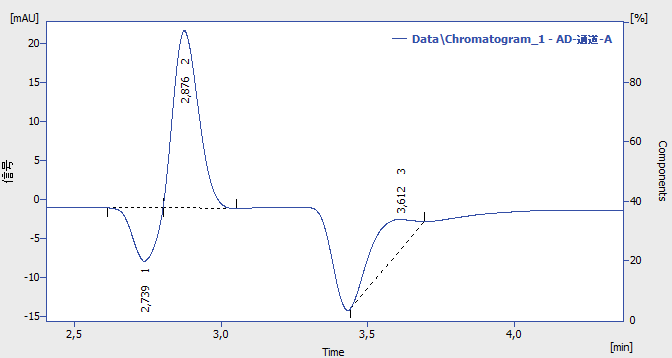
Clamp negative
 Cut Negative
Cut Negative
The Cut Negative command or  icon eliminates negative peaks from the integration. If an eliminated negative peak overlaps the following positive one, neither its beginning nor its end will be shifted. Use this option to eliminate negative baseline disturbances.
icon eliminates negative peaks from the integration. If an eliminated negative peak overlaps the following positive one, neither its beginning nor its end will be shifted. Use this option to eliminate negative baseline disturbances.


Cut negative peaks
 Reject Negative
Reject Negative
The Reject Negative command or  icon eliminates negative peaks from the specified interval. If an eliminated negative peak is immediately followed by a positive one, the beginning and end of the latter are shifted to the original apex of the eliminated negative peak. Eliminated negative peaks are then considered to be proper part of baseline.
icon eliminates negative peaks from the specified interval. If an eliminated negative peak is immediately followed by a positive one, the beginning and end of the latter are shifted to the original apex of the eliminated negative peak. Eliminated negative peaks are then considered to be proper part of baseline.
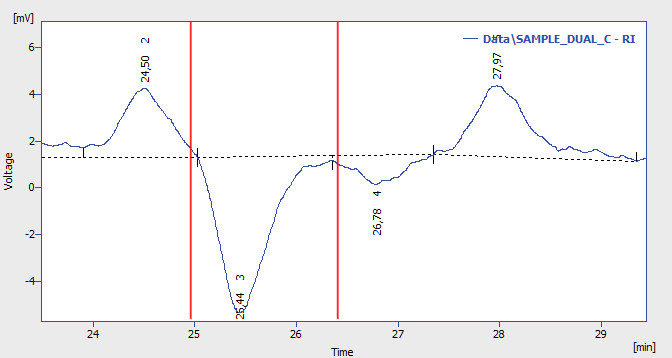
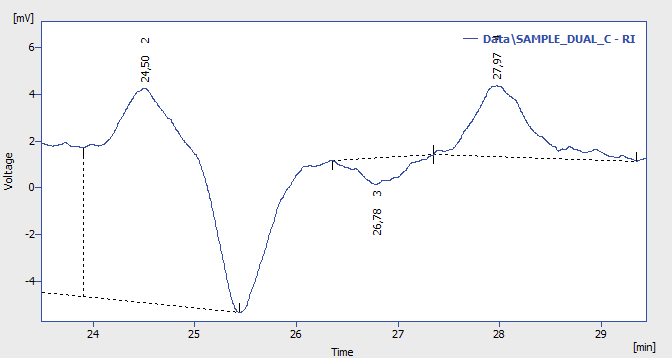
Cut negative peaks
 Allow Crossing
Allow Crossing
This function (icon  ) allows the baseline crossing with the signal line inside a specified time interval. In this Allow Crossinginterval Clarity doesn't check if the peak starts and peak ends cross the baseline. If the peak starts and ends were automatically moved by Clarity due to not to cross the baseline then with the Allow Crossing option set these automatic peak starts and ends moves are discarded further manual moves of peak starts and peak ends will ignore the crossing.
) allows the baseline crossing with the signal line inside a specified time interval. In this Allow Crossinginterval Clarity doesn't check if the peak starts and peak ends cross the baseline. If the peak starts and ends were automatically moved by Clarity due to not to cross the baseline then with the Allow Crossing option set these automatic peak starts and ends moves are discarded further manual moves of peak starts and peak ends will ignore the crossing.
When selected it is possible to set up its application to the current chromatogram through Integration table where one of three options can be selected by clicking arrow ①. Note when setting Time A and Time B equally to 0.000 min will result in application of Allow Crossing for the whole chromatogram and when setting Time A and Time B with different values it will result in application of Allow Crossing only within set time window. Time A value has to be lower than Time B value.
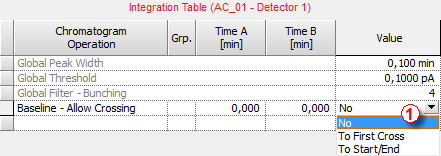
Allow Crossing Setting
Switches Allow Crossing option off meaning the integration will take place like there is no Allow Crossing selected.
Peak area will be considered only the part of the highest peak, bordered by first intersection of the signal line and the baseline to the right and left next to the highest peak apex. For better understanding see following two images. Pay an attention to different highlighted areas of peaks with respect to different settings of time intervals of individual rows in the Integration table.
This function finds the highest peak apex and locates the crossings of the signal with the baseline to left and right. The resulting area will be considered as the peak area.

To First Cross
As a peak area will be considered all parts of signal line above baseline inside the selected time interval for allow crossing operation. For better understanding see following image. Pay an attention to different highlighted areas of peaks compared to peak areas highlighted by To First Cross Option.
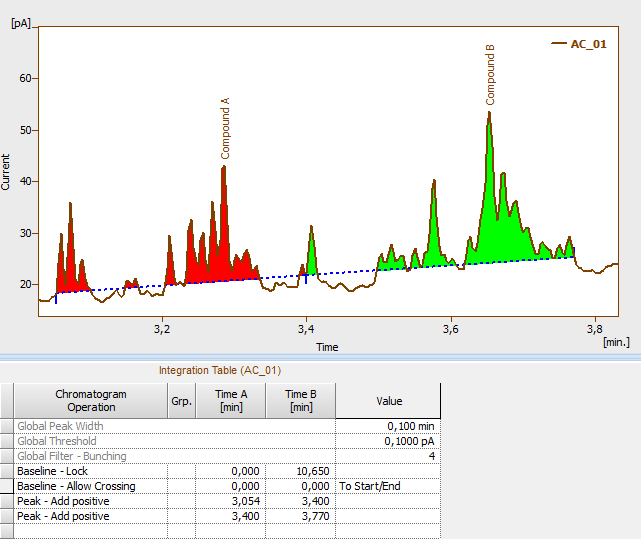
To Start/End
The Allow Crossing operation will be applied only if there is a detected peak apex within the time interval set for the Allow Crossing.
On the image you can see that:
- On the left the highest apex of a Compound A peak is detected within Allow Crossing time interval.
- On the right the Allow Crossing time interval (see ②) does not overlap with the highest apex of the Compound B peak. Allow Crossing will not apply to Compound B peak.
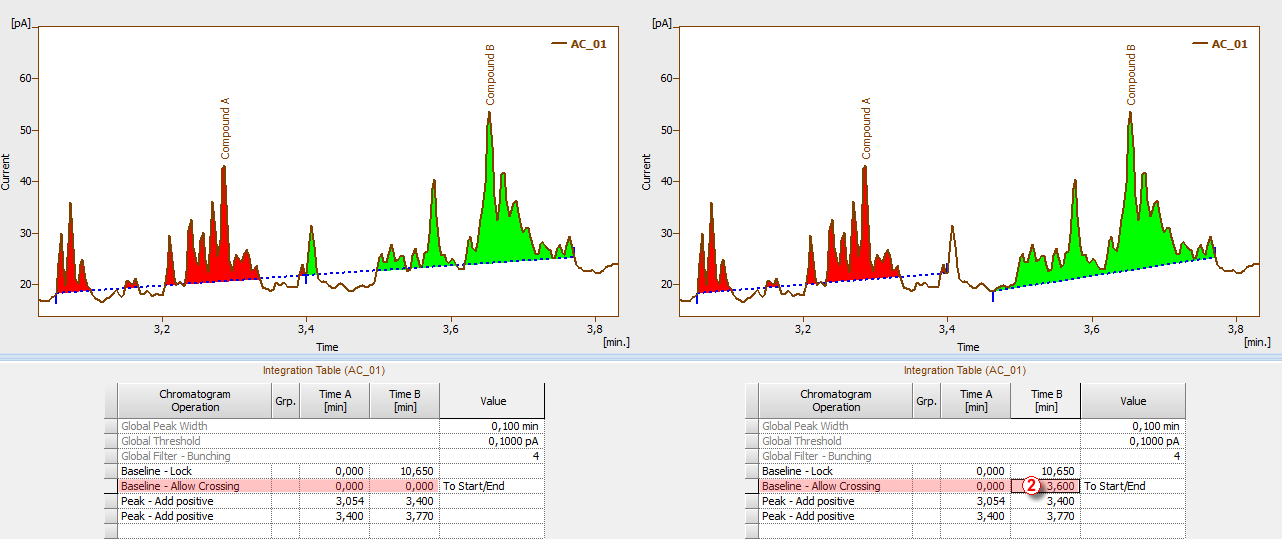
Comparison of different time intervals set for Allow Crossing
 Spike Removal
Spike Removal
The Spike Removal command or  removes spikes in the selected interval and replaces the missing area with a calculated signal line. Usage of this function needs careful placing of the start and end point of the selected interval, as Clarity will replace the "missing" data with a polynomial using the same slope at the start point and the end point as the original signal had. The usage of this function only available in Clarity version 4.0 and higher may be disabled by the use of the Disallow Spike Filter and Spike Removal parameter from the GLP Options dialog (for more details see also chapter GLP Options)
removes spikes in the selected interval and replaces the missing area with a calculated signal line. Usage of this function needs careful placing of the start and end point of the selected interval, as Clarity will replace the "missing" data with a polynomial using the same slope at the start point and the end point as the original signal had. The usage of this function only available in Clarity version 4.0 and higher may be disabled by the use of the Disallow Spike Filter and Spike Removal parameter from the GLP Options dialog (for more details see also chapter GLP Options)


Spike removal