This step by step guide will help you to move your Clarity project with measured chromatograms, calibrations, prepared methods and other files into a shared network disk or a shared server back upped drive.
This guide assumes that you have already set up directory for Clarity in network therefore you have all the necessary structure prepared - if not, refer to Procedure A described in Multiple Stations in Network.
Principle behind migrating Clarity project into a different location is straightforward. It is necessary to move the whole project directory (e.g. work1) as well as the project file itself (e.g. work1.prj). It is possible to copy/move the project directory and project file manually using e.g. Windows File Explorer, or Clarity has function called Archive which performs this migration automatically.
Here is the guide to use the Archive function for this purpose:
- Login to Instrument with a project you do NOT want to move (e.g. some demo project), go to menu File - Archive....
- Backup dialog opens on the Create Archive tab ⓐ.
- Because we want to migrate whole project, change File Type using the drop down list ⓑ to Projects.
- Section File List now contains all projects in Clarity. Select the project(s) to be migrated (e.g. work1 to work4) ⓒ.
- As a Target select the destination of the shared network disk using the
 at ⓓ.
at ⓓ. - Check the options for Without Compressing and Move to Archive ⓔ.
- When everything is set as described above, you can click the OK ⓕ button which migrates selected projects to the U:\Shared\ and closes Backup dialog.
Note:
When moving projects to the new location for the first time it is recommended to check Include Common to move files such as report styles as well.
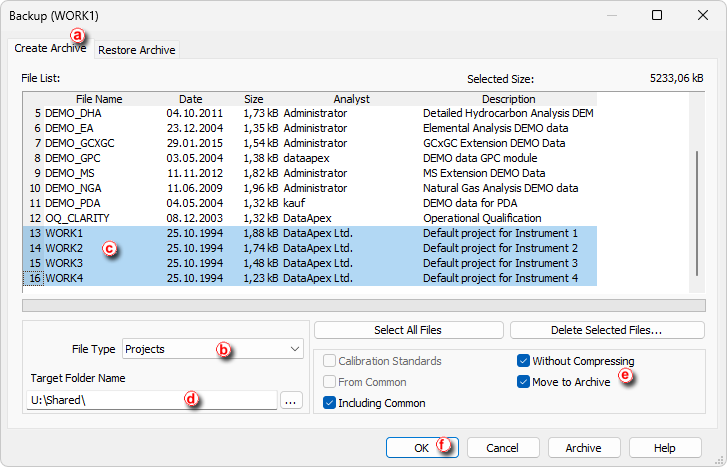
- Now Login to the Instrument which has set directory in the network. Notice that in your Clarity Login Dialog the Select Project drop down list offers your migrated projects only - this is because there are no other projects.

- Your Clarity project has been successfully migrated and you can start working.