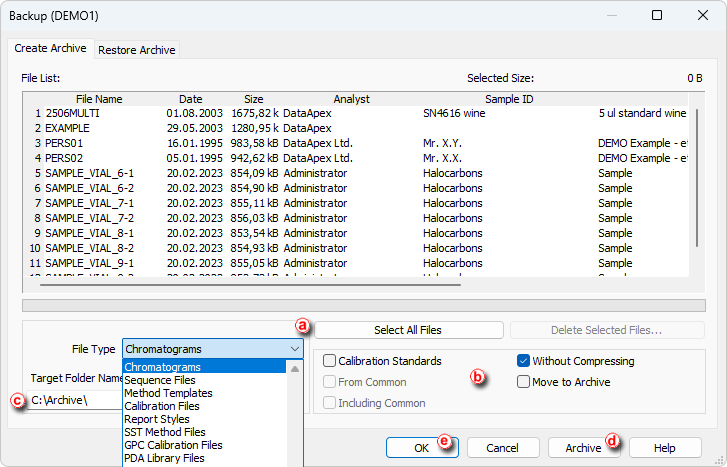It is strongly recommended to archive the whole project folder after being shelved but it is also possible to archive specific files only. An archive can be made by simply copying the files or by compressing them into one file (*.dgz format).
- Open the Backup dialog by choosing Instrument - Archive... in the Instrument window.
- Select the File Type ⓐ option according to the files you wish to archive.
- Select the files you wish to back up from the list. The Select All Files button ⓐ will select them all.
- Choose from the following options
ⓑ:
- Uncheck the Without Compressing option to archive all files into one compressed file.
- Check the Move to Archive option to have the original files erased after backing them up.
- Check the Calibration Standards option when archiving chromatograms. The chromatogram files from the CALIB subdirectory (instead of the DATA subdirectory) should be listed.
- Check the From Common option to display the system files from the COMMON directory.
- Choose the output directory and name for the archive ⓒ. Compressed files will have the .DGZ extension.
- Click the Archive button ⓓ to back up the file or the OK button ⓔ if you do not need to back up any more files.
Note:
Clicking OK will archive current selection.