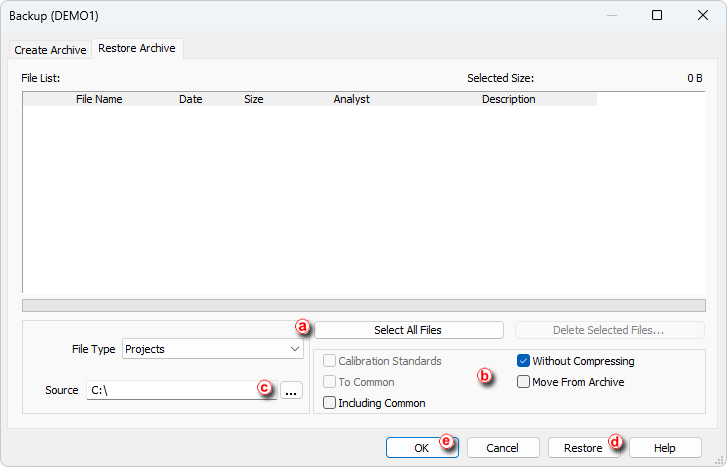- Open the Backup dialog by selecting Instrument - Restore... in the Instrument window.
- Choose the source directory and select the source file ⓒ. Compressed files will have the .DGZ extension.
- Select Projects in the File Type ⓐ option to restore a complete project directory.
- Choose from the following options
ⓑ:
- Uncheck the Without Compressing option to restore all files from a compressed format.
- Check the Move from Archive option to have the archived files erased after restoring them.
- Check the Including Common option to also restore the COMMON subdirectory.
- Select the project or projects you wish to restore from the list. The Select All Files button ⓐ will select all projects.
- Click the Restore button ⓓ to restore the project or the OK button ⓔ if you do not need to restore any more files.
Note:
Clicking OK will restore current selection.