This procedure shows how to activate and use a Tablet mode. The Tablet mode represents a specific windows layout that should simulate a single‑window application. It is designed for devices with small displays. The optimum resolution is 1920 x 1080.
In Tablet mode, Instrument window is narrower than in standard layout and is positioned on the left side of the monitor, other windows open on top of each other and fill the remaining space on the monitor. Tablet mode allows the use of higher scale in Windows (up to 200 %) which improves work with the software and readability of parameters.
Enabling Tablet mode
- In Clarity Main window menu, click View and select Tablet Mode item.
- After logging in to the Instrument, new windows open in tablet layout. Instrument window is positioned to the left side of the monitor, other windows open on top of each other and fill the remaining space on the monitor.
- Icon of an active window is highlighted by a blue frame in the Instrument windowⓐ.
Note:
Switching to Tablet mode is possible only when instruments are closed.
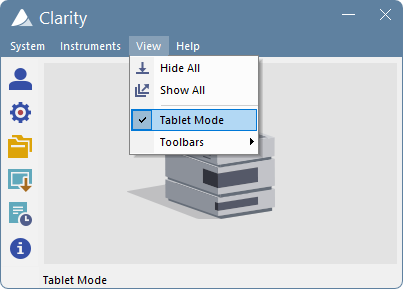
Instrument window cannot be fully maximized. Its width can be expanded up to a maximum of 50% of the monitor width and is stored.
Other windows always fill the remaining space of the display.
Method Setup and Single Analysis windows are opened maximized.
If the scale in Windows is set to more than 100%, some of the icons and analysis status line can break into a new line.
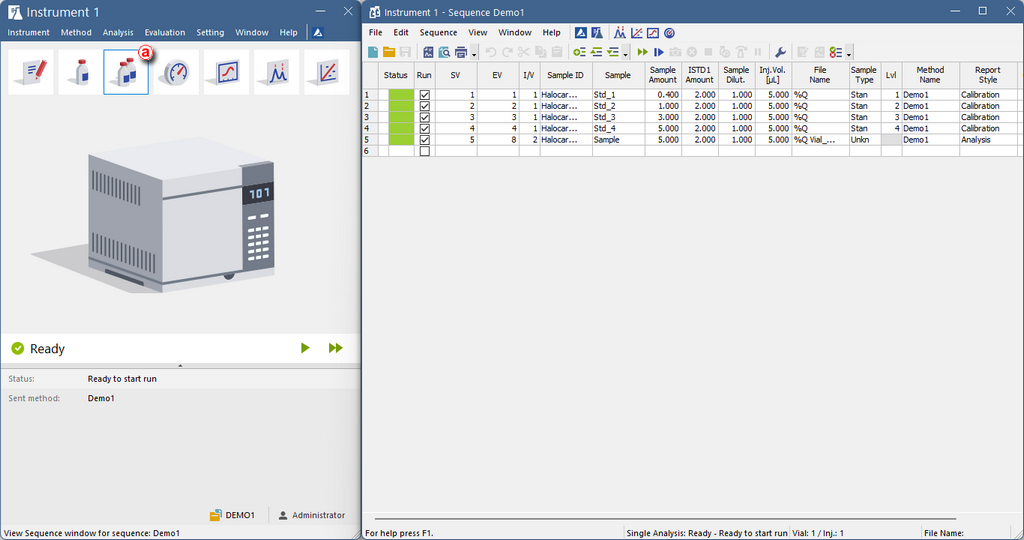
Disabling Tablet mode
- In Clarity window menu, click View and select Tablet Mode item (active tablet mode is highlighted by a tick icon).
- After logging in to the Clarity Instrument, new windows will open in layout used before activating the Tablet mode.