It is possible to set different directories for projects accessible from each instrument and to set the Audit Trail directory. This is useful while working with a shared disk if it is necessary to access measured data from another PC using Clarity Offline.
To setup a custom project directories do following:
- Open Main Clarity window.
- Open the Instrument Directories for Projects dialog using the System - Directories... command or the
 icon.
icon. - Set the desired directory e.g., U:\Shared.
- If needed, change the Audit Trail directory as well.
- When saving the changes, the following dialog may appear. Confirming it will create the necessary subfolder structure in your target location. Common is filled by default files that are necessary for functioning.
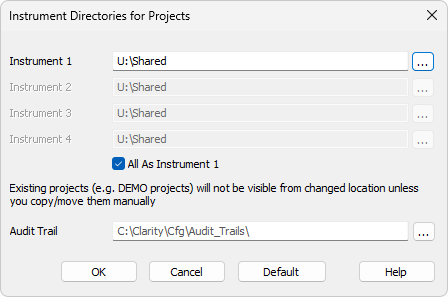

Given that a new COMMON directory has to be created in the custom directory, the report styles and templates for a new method, calibration, and sequence become instrument-specific.
Caution:
Be aware that when updating Clarity the Common files outside of the installation directory must be updated manually.