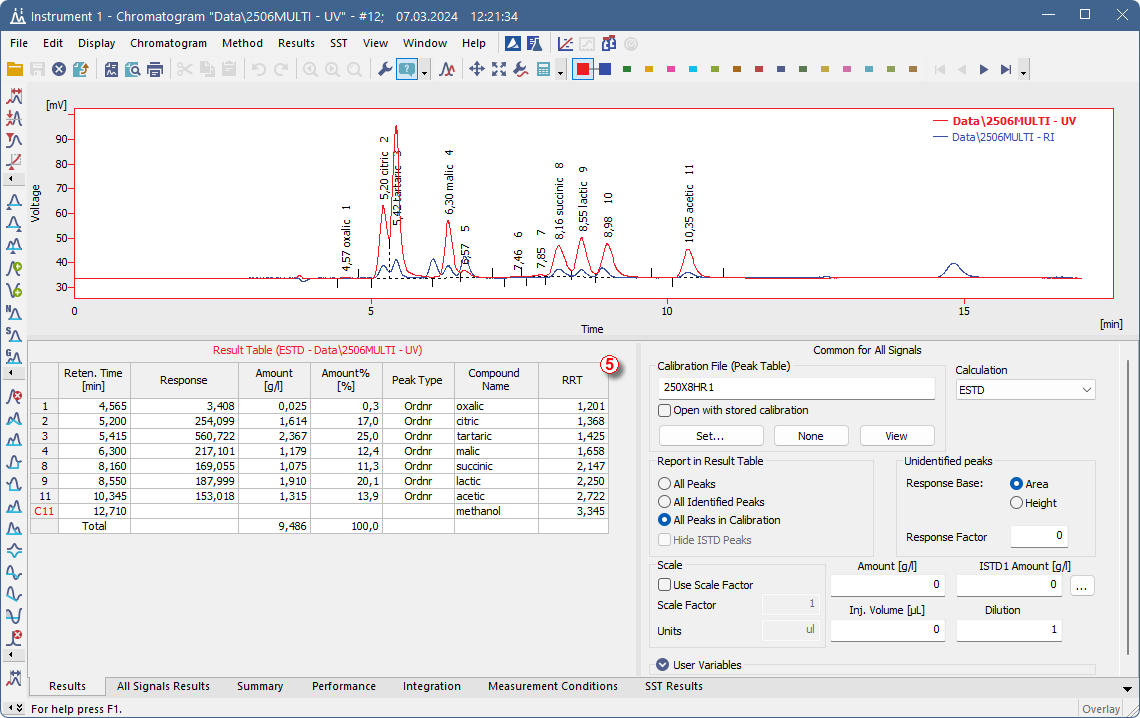This chapter describes how to calculate Relative Retention Time (RRT). In Clarity, there are basically two ways how to achieve that. In the first one, there is peak in the chromatogram that you want to use for the calculation. In the second approach, you fill in the time for an Unretained Peak and then use it for the calculations.
Relative Retention Time calculation based on an existing peak
- Open a chromatogram you want to work with and switch to Results tab.
- Add a User Column as described in chapter "User Columns".
- Fill the Title for the new column - e.g., RRT ①.
- Uncheck Calculate Total ②.
- Enter "[Reten. Time]/[malic$Reten. Time]" formula to the Expression field ③, where "malic" represents your compound which should be used for calculation of RRT. You can either use items from the Columns: list or type them manually.
Note:
To insert [malic$Reten. Time] select Reten. Time in Columns: list, click Special Values ④, in the drop-down list select Compound ⑤, and in the following dialog, select the compound ⑥ you want to use for calculation of RRT (the list is based on the used calibration file).
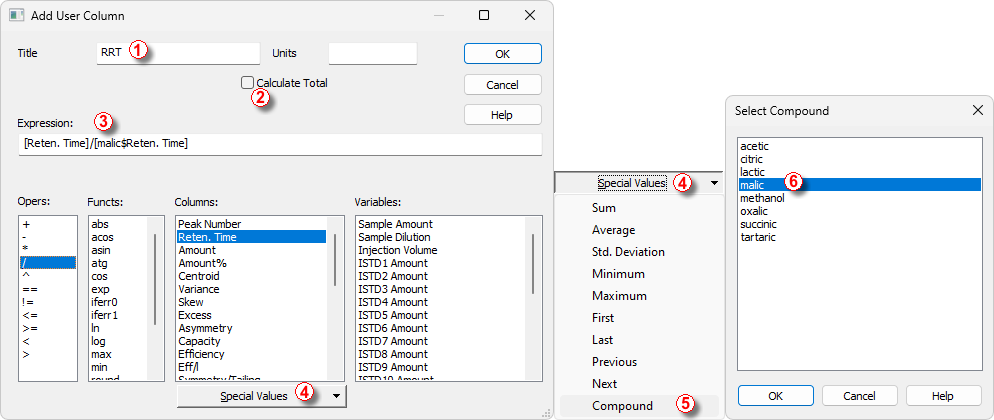
- Close the Add User Column dialog using OK
- A new RRT column ⑦ is displayed in the Result Table.
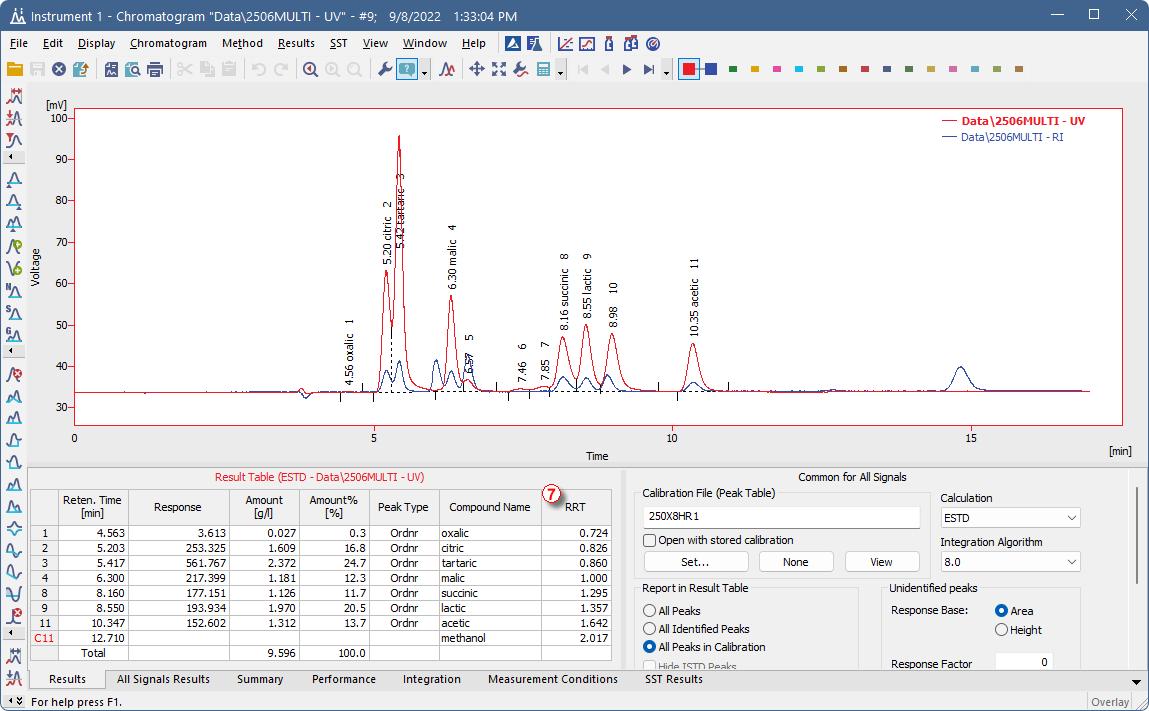
Note:
You can do a quick check that the calculation is correct: look at the malic compound, the RRT shoud be 1.
Relative Retention Time based on the Unretained Peak variable
- Open the chromatogram you want to work with and switch to the Performance tab.
- Fill in the Unretained Peak Time as you need ①.
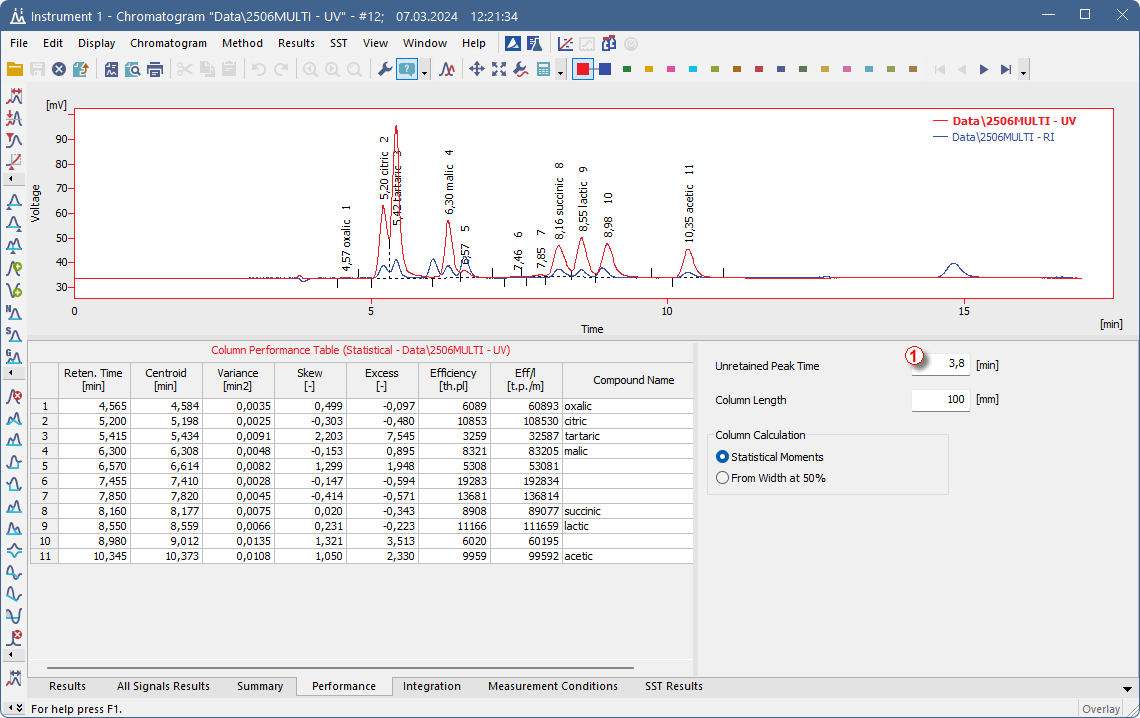
- Go to the Results tab.
- Add a User Column as described in chapter "User Columns".
- Fill the Title for the new column - e.g., RRT ②.
- Uncheck Calculate Total ③.
- Enter "[Reten. Time]/[Unretained Peak Time]" formula to the Expression field ④. You can either use items from the Columns: and Variables: lists or type them manually.
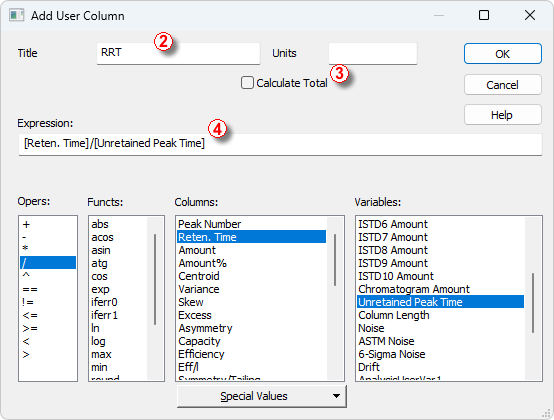
- Close the Add User Column dialog using OK.
- A new RRT column ⑤ is displayed in the Result Table.