The XX file is corrupted or missing
In most cases, corruption happens when Clarity is unexpectedly closed, e.g., due to power outage or Windows updates forcing the system to restart, or when some important file is moved outside of the expected location. The type of the file indicates the severity of the situation. In majority of cases, Clarity is restarted and a backup file is used instead.
To prevent the problems caused by the corrupted files, we recommend following of the tips in the Best Practices for using Clarity effectively chapter, especially backing up of important files regularly.
Clarity.psw file
The Clarity. psw file holds the information about user accounts. If it is corrupted, Clarity cannot be started.
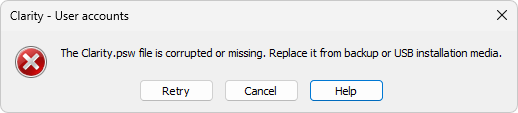
The Clarity.psw file is corrupted or missing.
- In the case you have backed up the file previously, replace the corrupted .psw file in the Cfg folder of your Clarity station, and the User Accounts saved in the backup will be ready to use.
- If you have not backed up the .psw file, you have to use the default backup from the Cfg\BACK folder or from the USB installation media. In this case, you will have to set up the User Accounts again.
Configuration *.cfg file
The configuration *.cfg files holds the information about the setting of the directories, the devices configured on Instruments, and some additional settings that is done in the System Configuration dialog.

Configuration file x.cfg is not valid. The file was either damaged or created with a later version of the software.
To repair the damage, follow this process:
- Open the System Configuration dialog and configure your system manually (eg. add detectors, LCs, GCs, valves and so on to the configuration), fill in their settings and distribute them to particular instruments.
- Close the System Configuration dialog by clicking OK.
- If you had the Directories dialog set before, set it once more. Then, close the dialog.
- Open the Instrument and select the Project that was used before.
- Check the used methods. If you did not saved the methods in the time the loaded backup configuration was empty, they should have the correct settings as before the problem.
Project *.prj file
The project file contains only information about the last opened documents that are "prepared" for you when you log in next time, so no damage to your data has been done upon corruption. The easiest way to fix this is to delete the corrupted project file and create a new one with the same name.
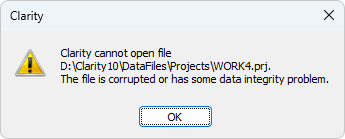
Clarity cannot open file x.prj.
- Close Clarity.
- Find the corrupted file using the File Explorer and delete it - by default it is located in the DataFiles\Projects subfolder.
- Go back to Clarity.
- When logging in to an Instrument, select New Project.
- Fill in the same name as the corrupted project had.
- Confirm that the directories exist and you want to create the project file.