Clarity
The main window of the Clarity station contains Instrument icons as well as a menu for the configuration of the station, opening and closing Instruments etc.
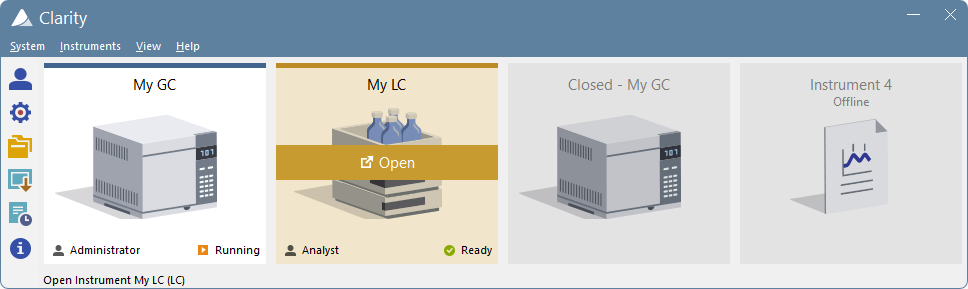
Main Clarity window
Moving mouse cursor over the image of the Instrument highlights card of the Instrument and displays possible action (Login, Open, Unlock). Clicking the image of the Instrument opens the Instrument window.
In the screenshot above, there are two logged on Instruments (My GC and My LC), the first is used by the user Administrator whereas the second one by the user Analyst. The other two instruments are logged off, additionally Instrument 4 is Offline meaning that it has not sufficient license to be used for data acquisition, i.e. only data processing can be performed.
On the logged on instruments status info can be found in the right bottom corner. The first instrument is in Running state and the second one is in Ready state.
Above the chromatograph is the name of the Instrument and colour which is used throughout the station for easier navigation among multiple opened instruments.
Note:
To quickly view the configuration of the specific instrument, simply point mouse cursor over the picture of the chromatograph, name and its configuration will be displayed in the status bar. Type of configuration is located in the parenthesis, (LC) for the above image.
While trying to open Clarity Instruments or some other dialogs (User Accounts, System Configuration and others) or to invoke certain commands, the Login Dialog appears.
While the Clarity is starting or closing, the starting or closing splashscreen is visible instead of the main Clarity window. This might be important mainly with some of the control modules because of the quite long times when Clarity loads or unloads the necessary drivers.
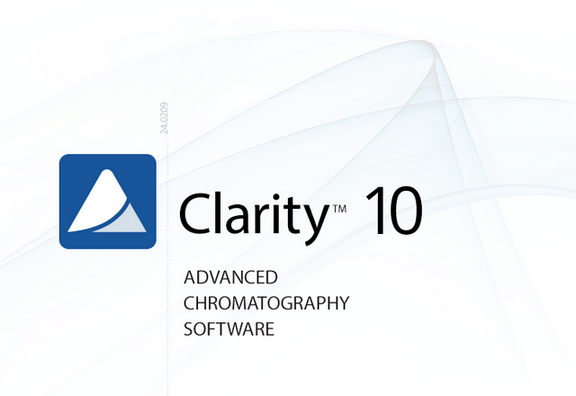
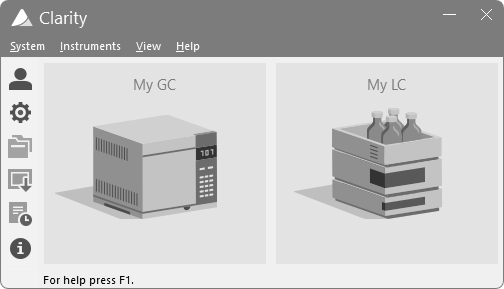
Clarity starting and closing splashscreens