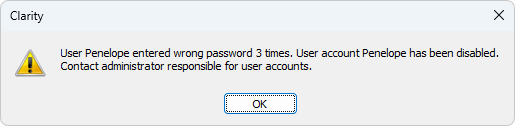Login
A command for opening the respective Instrument. The Instrument window can also be opened by clicking directly on the Instrument’s picture in the main Clarity window or using a Ctrl + 1 shortcut (2, 3, 4 for further Instruments).
If you have a user account, the Login Dialog will be displayed after attempting to access an Instrument. Here, you select your user name from the drop-down list. Choose the user name and fill in the password to log in to the Clarity Instrument.
If the station has no user accounts configured, a dialog for entering a user name will be displayed. The entered name will be saved in all files that you create or modify during your session. You can quickly change the current project or create a new project using the Select Project combobox. The project offered by default is the last one used by selected user (as saved in the user's desktop file) or the last one used if no users are present (as saved in the default desktop file).
In case Clarity command line parameters are used, it is possible to choose project offered through these parameters, either by directly selecting appropriate project or by selecting user with particular project in his desktop file.


Login dialog and Username dialog
All Possible Instruments
If you have checked the All Possible Instruments box, all available Instruments that you have access to will be opened.
Note:
A modification of the Login Dialog also appears when configuring, setting user accounts, or creating electronic signatures.

Login dialog when opening System Configuration or User Accounts
After receiving your user name from the administrator and logging in to the station for the first time, you will receive a verification notice and be prompted to enter your password.

Initial password warning
To prevent keying mistakes during the initial login process, you will be prompted to enter your password two times.

The administrator can set and control the password requirements, allowing for the minimum number of characters and/or the password’s validity duration limit. After a password expires, you will be prompted to enter a new password.
In the case that the failed log in attempts exceed the number set in the User Accounts dialog, the user will be disabled permanently, except for those with the right to access the User Accounts dialog. Such accounts are locked only temporarily for one hour. Disabled user accounts can be enabled via the User Accounts dialog.