The HW key is not recognized by Clarity.
When Clarity (Lite) is started, an error message stating "Missing HW key" may appear. This issue arises when the required hardware key is not detected by the system.
If you encounter any problems, the first step is to check the USB port the key is plugged into. Try moving the HW key into a different USB port on the PC or another PC. Most issues are related to the USB port's energy-saving settings in Windows or a faulty USB port.
The Rockey USB ND does not require any separate driver installation; once plugged into a USB port, all necessary drivers are automatically installed. For problems encountered in the case of older keys, see the section below.
Make sure that the LED diode in the key is steadily lit. If it is blinking or it is not lit at all, the hardware key may be faulty, and you will need to send it to us for inspection. Please contact us at sales@dataapex.com in such case.
Old HW key types
The older HW key types require drivers to be installed prior to their use. The Rockey USB/LPT and Sentinel USB/LPT HW keys might not be functional due to installation of a wrong driver. This situation occurs in the case this HW key was connected to the PC before the installation of the correct driver by Clarity. This can be solved by manually uninstalling the wrong driver, restarting the PC, and installing the correct one. To do so, the installer of the drivers can be found in the Clarity\BIN\HW_DRIVERS\ subfolder.
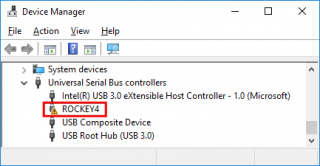
Sentinel HW keys cannot be used with the current Clarity release.
| Rockey USB | Rockey LPT | Sentinel USB | Sentinel LPT |
|---|---|---|---|
 |  Rockey LPT key can be used only with LPT1 only on board LPT ports, not the ports on PCI cards |  |  |
